Phillip Roberts, Cyber Security Operations Consultant (phillip@fortian.com.au) | May 24, 2023
It is not uncommon to observe complacency when securing digital identities: organisations mandate strong password requirements and enforce multifactor authentication (MFA). Then, if a user account’s credentials are compromised, the threat actor will be thwarted by MFA. Job done! Well, not quite.
No doubt, readers will all be aware that threat actors persistently invent novel techniques to bypass the myriad of security controls deployed by organisations. This is no different for MFA, and one such technique garnering notoriety of late is known as MFA fatigue (T1621), and sometimes MFA spamming or MFA bombing. Our industry is increasingly observing breaches resulting from MFA bypass techniques, and even state-backed threat actors such as Cozy Bear (APT29) are known to employ this technique. Notable breaches leveraging MFA attacks to gain initial access include the infamous Uber breach attributed to the Lapsus$ group (Gatlan, 2022) along with several US government entities compromised by a Russian threat actor (Jenkins, Hawley, Najafi, and Bienstock, 2021). These types of attacks often also leverage social engineering to coerce victims into providing their MFA codes to attackers, rendering security controls ineffective. This stresses the importance of deploying robust detection capabilities in conjunction to best practice security controls.
There are several ways this attack can be carried out, but in essence all fundamentally rely on the attacker repeatedly prompting the target victim with MFA notifications until the victim accepts. This blog will provide an in-depth breakdown of Azure Active Directory’s (AAD) SigninLog schema so that readers can learn how these log records are generated and how they can be leveraged to detect MFA fatigue attacks. It will also provide a KQL query that you can immediately deploy to Sentinel which will detect various methods of MFA fatigue attacks. Finally, recommended security controls to help prevent MFA fatigue attacks will also be provided.
Successful detection engineering relies upon a comprehensive understanding of our data sources. We will utilise the SigninLogs table in Microsoft Sentinel to build our alert rule, so we must recognise a few key points around the data schema before designing our queries. AAD provides a powerful activity log which captures sign-in events from users against applications and services that are authenticated via AAD. Log records include numerous fields that provide valuable information about the authentication event, including:
Something that must be clearly understood is the various timestamp columns in the schema. Currently there are:

Each event in the SinginLogs table will include all three timestamps. Analysis of SigninLog records should be focused around CreatedDateTime and authenticationStepDateTime and not TimeGenerated, as the latter won’t provide accurate timestamps for the sign in activity itself.
Next, there are three other fields which prove particularly useful for correlating sign in events. These are UserPrincipalName, CorrelationId, and AuthenticationDetails which are also included within each log event in the table.
Correlation ID is a unique identifying number for that sign in session. One sign in attempt can have multiple distinct log events based on the authentication flow (entering password, prompting for MFA, accepting MFA, and successful sign in) but will contain the same CorrelationId value for the respective events. For example, when I sign into the Azure Portal, three SigninLog events are generated for each stage of the authentication flow:

You will note that the CorrelationId value is the same for each log event.
The AuthenticationDetails is a field containing a JSON array that provides information about the authentication flow. Each stage of the sign in attempt will generate an updated field in the AuthenticationDetails array which contains the timestamp and status of that authentication flow event. This is an important consideration for MFA sign ins, as the various MFA check events will all generate additional SigninLog records reflecting the authentication flow.
In the example above, when I enter my password, a new SigninLog event was generated which includes an AuthenticationDetails array. That array provides additional details about that stage in the sign in flow event, which in this example was me correctly entering my password:
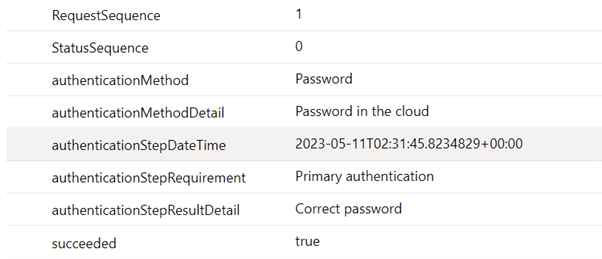
Next, when prompted for MFA, a second SigninLog record is generated. The log record is the same except for the AuthenticationDetails column which now includes a new field in the array. This time detailing the MFA prompt:
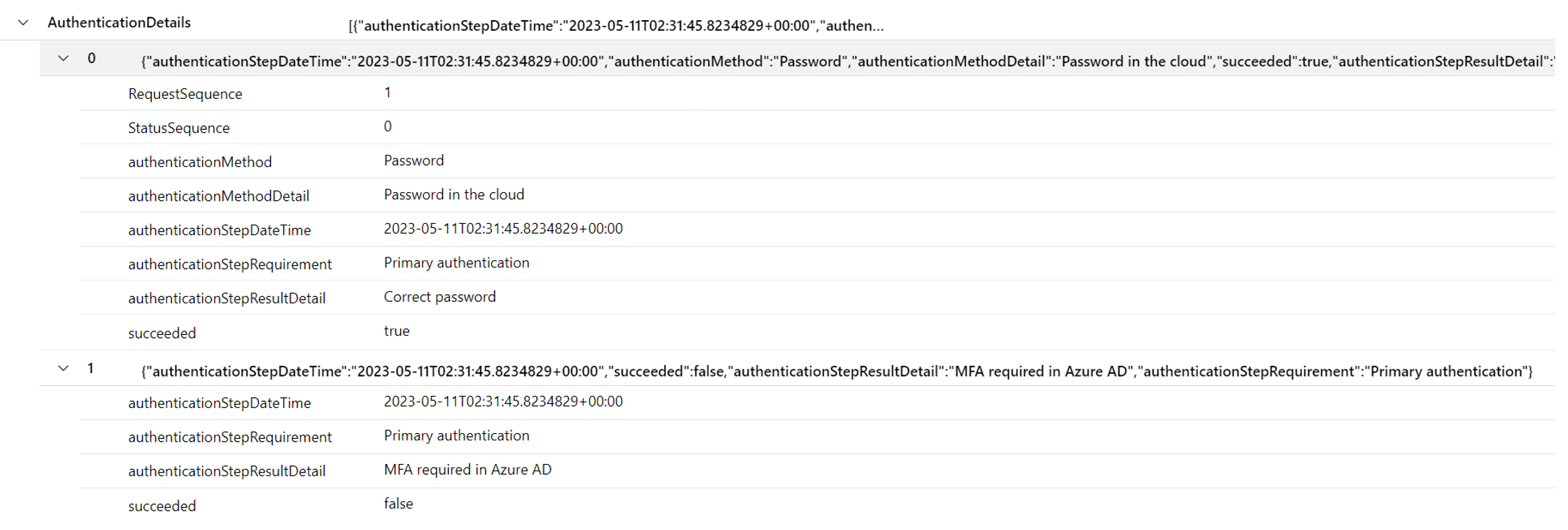
Finally, after entering my MFA code, the third log record is generated. Again, with an updated AuthenticationDetails column containing a new field stating that MFA was successfully completed:
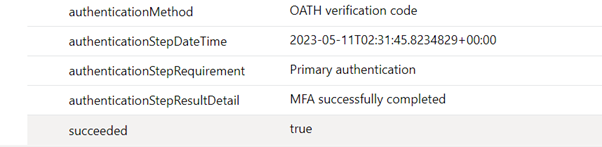
Also worth noting is that Microsoft include several different results based on the outcome of the authentication attempt. For example, 500121 is the ResultType for a logon which failed MFA, while ResultType 0 is for successful logons.
In essence, here is a step-by-step of how the log records are generated:
Most important to remember is that the CreatedDateTime field in the log record is based on the start of the sign in session, and subsequent logs records will be generated with a dynamic AuthenticationDetails array for the authentication progress events, and each field in that array will have its own unique timestamp that corresponds to the time of that authentication flow event.
Next, we must understand the different methods in which an MFA fatigue attack can be carried out.
The threat actor (TA) enters the correct password, moves to the MFA screen, and waits for the legitimate end user to accept the MFA prompt. If it times out, the TA prompts for MFA again within that same session. They keep doing this until the user accepts the MFA prompt. This will all be recorded as a single authentication flow.
This will show in the SigninLogs as a single sign in attempt – only one CorrelationId – but will have multiple individual log records capturing the authentication flow. As this is all a single authentication flow, the AuthenticationDetails array will continuously be updated with each flow event. The following log records correspond to a sign in session where I prompted for MFA 3 times after entering my password:
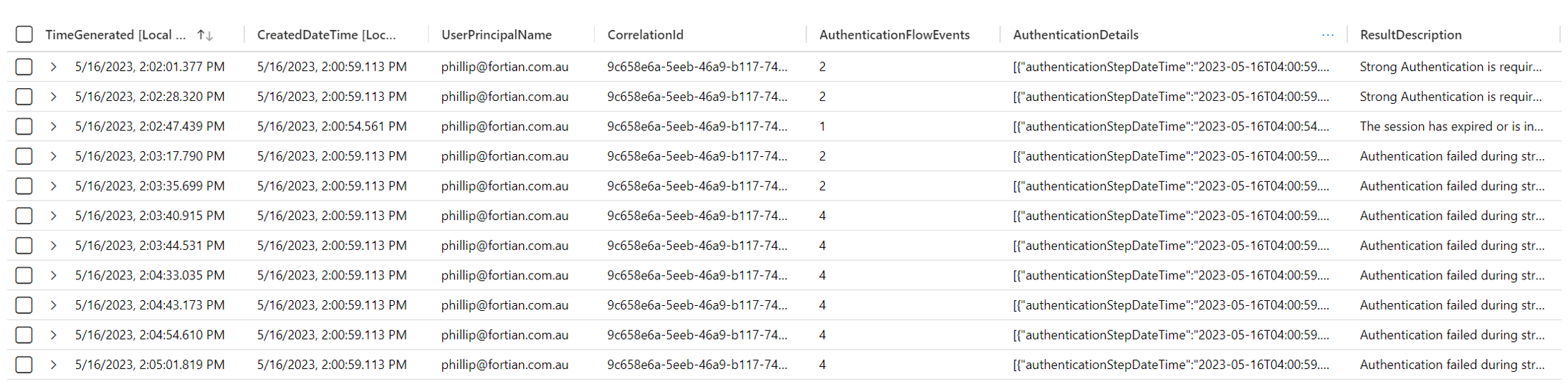
Note that the AuthenticationFlowEvents is a custom column illustrating the number of fields in the AuthenticationDetails array. You can see that in this example, there are 11 log records with the same CorrelationId and CreatedDateTime, but the AuthenticationDetails array contains more fields as time goes on.

Expanding the final AuthenticationDetails array shows that there were 3 MFA deny events for this particular sign in session.
Alternatively, the TA could attempt to log into an application by entering the correct password then prompting for MFA. If they do not get a response, they could restart the MFA authentication flow by cancelling the first prompt and then re-prompting from that session. This will be recorded as multiple different authentication flows originating from a single session.
This will show in the SigninLogs as a single sign in attempt – only one CorrelationId – but will have multiple individual log records capturing the authentication flow. However, as the TA has begun a new MFA authentication flow, the AuthenticationDetails array will only capture the single MFA prompt from each MFA check, meaning that there will never be a single AuthenticationDetails array that contains the total MFA prompts. The following log records correspond to a sign in session where I restarted the MFA flow 6 times:
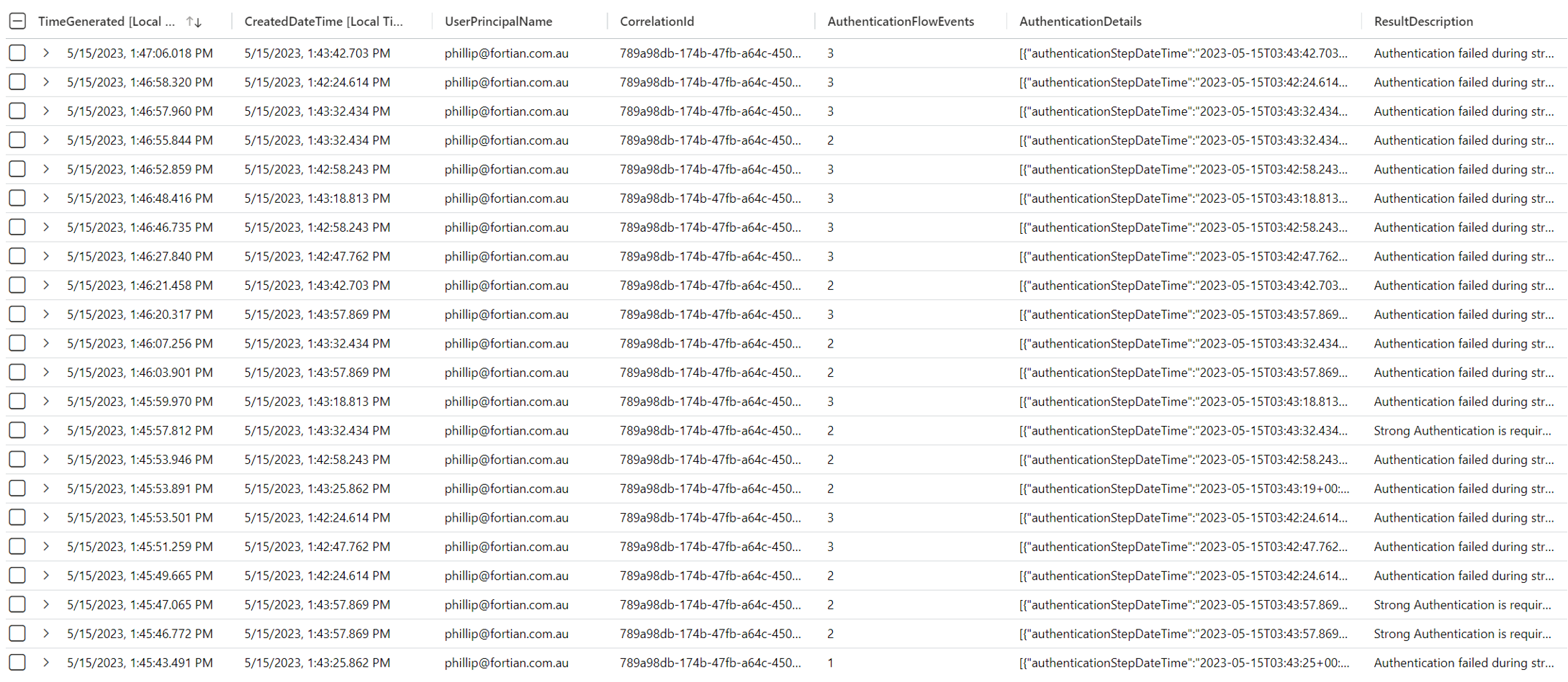
In this case, there were 41 log records with the same CorrelationId value but distinct AuthenticationDetail arrays. No AuthenticationDetail array included more than one MFA deny event.
The TA consistently begins new sign in sessions, inputs the correct credentials, and prompts for MFA. They may do this across a range of applications or by ending the session each time an MFA prompt is denied or timed out.
This will appear in the SigninLogs as several distinct sign in attempts – multiple different CorrelationIds all with unique AuthenticationDetail arrays. The following log records correspond to 7 different sign in sessions which all prompted for MFA:
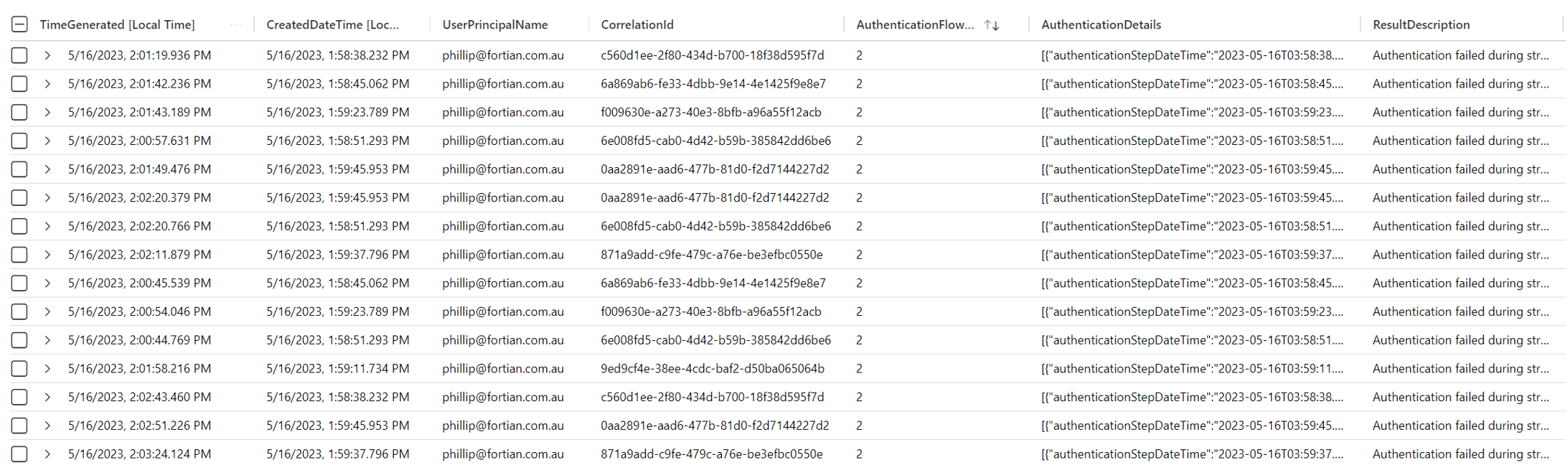
In this case, there were 29 log records which had different CorrelationId and CreatedDateTime values based on the sign in session. Each AuthenticationDetail array included the MFA deny event that corresponded to the session.
Understanding the difference in how the log records are created is crucial as it will influence our query logic. Due to the way SigninLog records are constructed, it means that the obvious way to detect MFA fatigue attacks – counting logon failures with a ResultType of 500121 (Authentication failed during strong authentication request), or counting the number of distinct CorrelationIds where the authentication resulted in an MFA failure – won’t work. Either you will count duplicate events, or you will miss events where a single correlation ID has multiple distinct MFA prompts. Those queries may also fail to detect sessions which contained multiple MFA prompts but resulted in a successful logon.
Therefore, to detect MFA fatigue attacks, the query will need to count the number of distinct MFA prompts per sign in session. We can achieve this via a single query which performs the following steps:
When engineering queries, we must also ensure that the results contain sufficient detail for analysts to drill down in their investigation. The alert should provide as much context as possible to avoid requiring analysts to run additional queries to simply begin an investigation. So, in this case, it’s also important that we don’t lose the broader log record data when unpacking the AuthenticationDetails array.
This can be achieved via the following query:
//Title: Potential MFA fatigue attack
//TTPs: T1621
//Cadence: 20 minutes
let data=materialize (SigninLogs); //Materialize the data for efficiency.
let interval = 20m; //Set bin range interval.
let threshold = 3; //Set MFA prompt threshold.
data
| join kind=inner(data //Do this as a separate query so we can pass the results back to our main query and ensure we don't lose any important log context.
| mv-expand todynamic(AuthenticationDetails) //Unpack the AuthenticationDetails array so we can extract the unique timestamps of MFA deny events.
| extend AuthStepResult = tostring(AuthenticationDetails.authenticationStepResultDetail)
| extend AuthStepTime = todatetime(AuthenticationDetails.authenticationStepDateTime)
| where AuthStepResult has "MFA denied" //Find only those which contain an MFA deny.
| summarize arg_max(CreatedDateTime, *) by CorrelationId, AuthStepTime //Get the unique timestamps per correlation ID value which contained an MFA deny.
| extend MFAEvents = pack("AuthenticationStepTime", AuthStepTime, "FlowEvent", AuthStepResult) //Pack the unique MFA deny events so we can pass this information back later.
| summarize AppsTargeted = make_set(AppDisplayName), MFAEvents = make_list(MFAEvents), arg_max(CreatedDateTime, *) by CorrelationId //Count the number of unique MFA deny events per correlation ID.
| extend MFAFailures = array_length(MFAEvents)
| distinct CorrelationId, MFAFailures, tostring(MFAEvents)) on CorrelationId //Join on correlation ID so we can retrieve the original log record along with our additional data about MFA deny events.
| summarize arg_max(CreatedDateTime, *) by CorrelationId
| summarize StartTime = min(CreatedDateTime), EndTime = max(CreatedDateTime), TotalMFAFailure = sum(MFAFailures), CorerlationIDs = make_set(CorrelationId), UniqueCorrelationIDs = dcount(CorrelationId), MFAEvents = make_set(MFAEvents), AppsTargeted = make_set(AppDisplayName), arg_max(TimeGenerated, *) by UserPrincipalName, BinTime = bin(CreatedDateTime, interval) //Count MFA the number of MFA prompt events across all sessions for each UPN.
| extend Reason = strcat(UserPrincipalName, " received ", TotalMFAFailure, " MFA deny events to the application ", AppsTargeted, " from the IPaddress ", IPAddress) //Add context to aid investigation.
| project-reorder TimeGenerated, StartTime, EndTime, TotalMFAFailure, Reason, MFAEvents, ResultType, ResultDescription, CorrelationId
| where TotalMFAFailure >= threshold
Step-by-step, this query:
This query will detect all three types of MFA fatigue attacks described above and has an exceptionally low false positive rate (zero false positives in a 90-day simulation). I would recommend deploying the alert with a 20-minute interval and lookback. Additional logic can be built into the query to ignore MFA prompts from office IPs, domain-joined devices, or other trusted sources. This may be useful in situations where you experience false positives such as when users restore browser sessions and have multiple tabs prompts for MFA at once.
Along with developing alert rules in Sentinel to detect MFA fatigue attack, there are several security controls that organsations can deploy to help prevent these types of attacks:
Gatlan, S. (2022, September 19). Uber links breach to Lapsus Group, blames contractor for hack. BleepingComputer. Retrieved from https://www.bleepingcomputer.com/news/security/uber-links-breach-to-lapsus-group-blames-contractor-for-hack/
Jenkins, L., Hawley, S., Najafi, P., & Bienstock, D. (2021, December 6). Suspected Russian Activity Targeting Government and Business Entities Around the Globe. Mandiant Blog. Retrieved from https://www.mandiant.com/resources/blog/russian-targeting-gov-business
Request a consultation with one of our security specialists today or sign up to receive our monthly newsletter via email.
Get in touch Sign up!